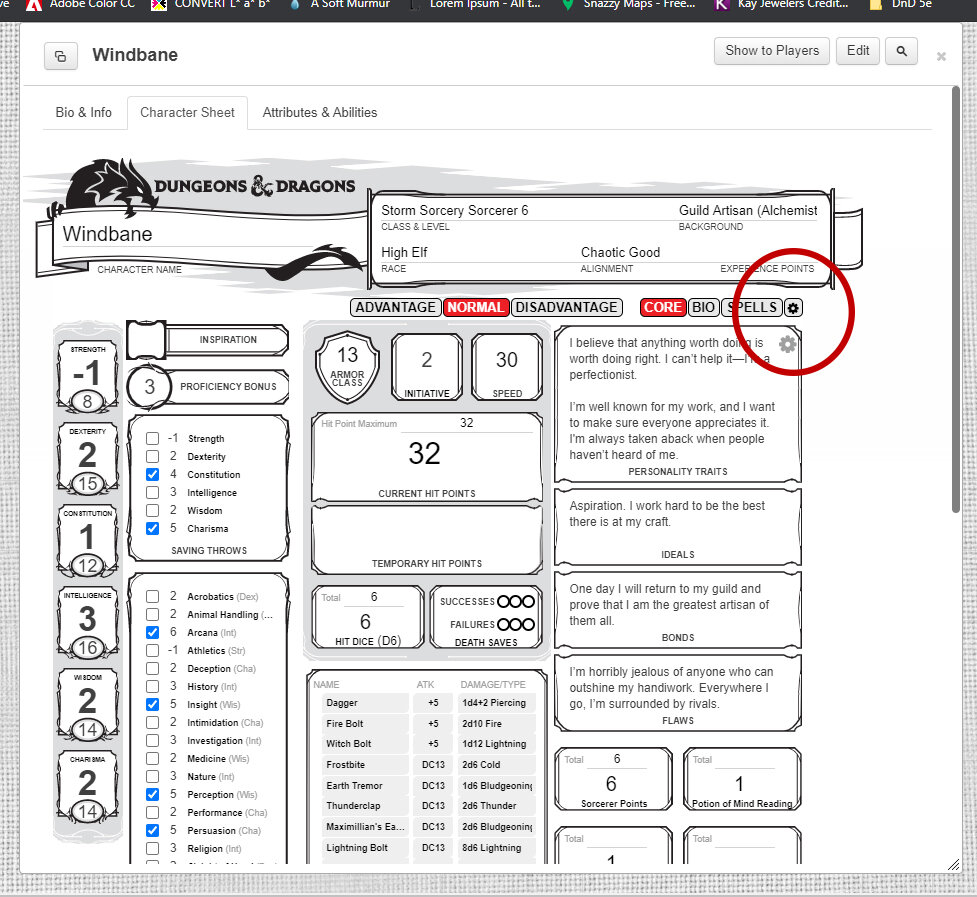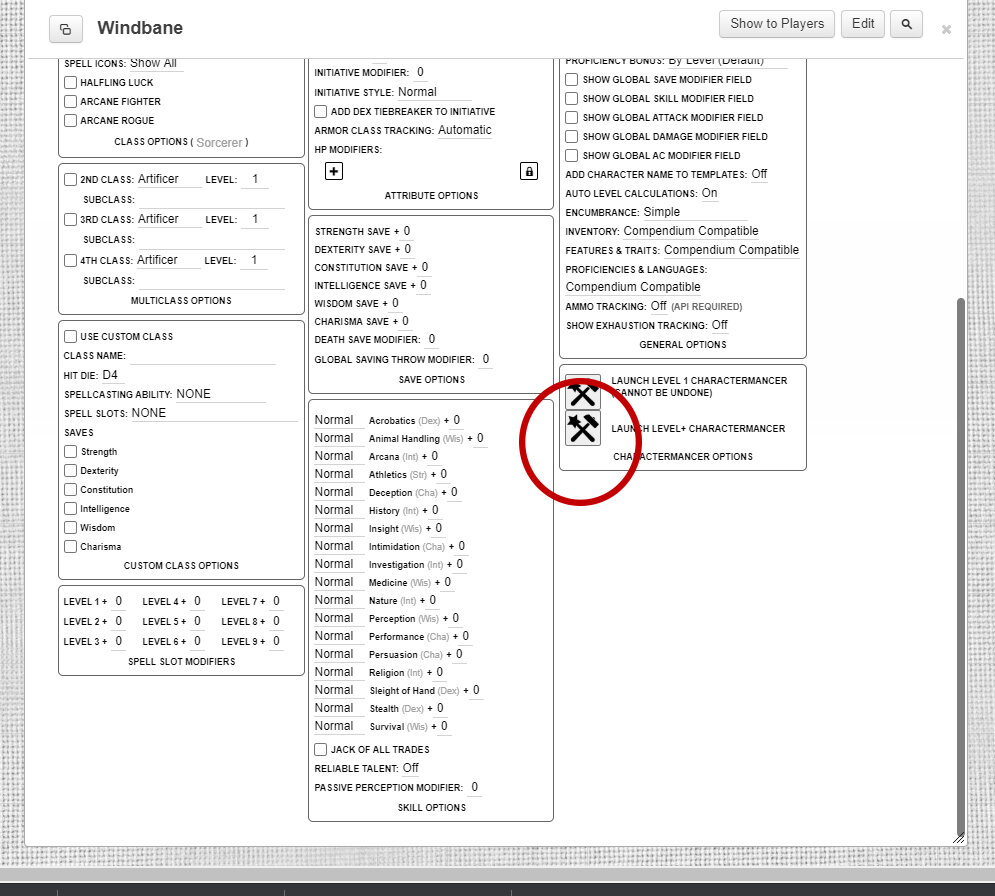Player Tokens
Top of the list updates this week, is new player tokens for city maps; my hope is we’ll all feel a little less lost, when trying to remember where we went on the map. This is especially true for parties that split up; which I always encourage. These will work the same fundamental way as combat map tokens, but will be used exclusively on city/town/village/hamlet maps. They’re aren’t meant to be used for scale, simply locating your character on the map.
Magic Item Condition/Tokens
I’ve also been toying with the idea of creating magic item tokens, displayed as conditions over your icon. Perfect for the player who loses track of what magic items they have active on them. This won’t replace handouts, and would be optional of course. If you have additional ideas for reminders of this sort let me know.
The drawback to using such a system is the number of condition/tokens that can be displayed over a player token is 5. After which, adding more tokens squeezes out the others and it becomes a bit of a mess. This makes it useful for short term conditions, but less useful if you intend to keep a condition/token over your player for extended periods. Needless to say, it’s still in the workshop of ideas.
Leveling Up & Multi-Classing
For my players in Return of the Goblin King, I recently discovered a very useful tool for leveling up your characters. In the past, it’s always been a pain to dig around the manuals, which is why this is so great. It’s also incredibly useful if you’re interested in multi-classing. “What’s that?” I hear you ask. So there’s some limitations to multi-classing, but if you’ve ever dreamed of being a Sorcerer with a bit of Barbarian- that’s completely possible. Or a fighter with a bit of rogue, or Monk and Fighter… the possibilities are endless. You could even tap into 3 or 4 different classes, though I wouldn’t recommend it. If that’s something you’re interested with let me know and we’ll talk it over.
Find the gearbox on your character sheet and scroll down.
Locate the bottom hammer and maul button and click.
Follow the on-screen prompts.